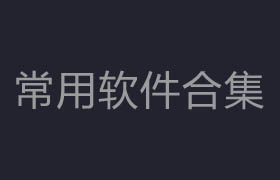Lasse, from studio xoio is sharing their experience working with Exlevel's GrowFX plugin for 3ds Max as a tool for creating custom 3d Foliage models.
Lasse,从工作室xoio分享他们的经验关于3ds Max里的GrowFX插件作为一种工具来创建定制的3d模型的阔叶树。
This article will offer you an introduction of GrowFX so that you can better understand the concept of using it and set you on the right path for creating your own growth 3d models.
本文将为您提供一个GrowFX介绍,这样您就可以更好地理解这个概念并使用它,让你在正确的道路上来创建您自己的植物3d模型。
.jpg)
作者: Lasse Rode / Studio xoio
The Berlin based studio xoio has been established in 2006 by Peter Stulz and Lasse Rode. ghostxx
柏林工作室由Peter Stulz 和Lasse Rode成立于2006年。
It is specialized in high-quality emotive architecture and product visualization.
它是一家专业从事高质量的建筑产品产品可视化公司。
The team at xoio consists of people who have an architecture and design background.
这个团队的成员在xoio里有建筑学和设计学的背景。
That provides a strong understanding of creative processes and the ability to give support in questions of design.
这提供了一个强大的理解能力和创意流程的支持在设计的问题上。
Introduction/介绍
Let me first point out how much we really dig this piece of software in our studio.
让我先指出我们真的喜欢这个软件在我们的工作室里。
Unlike other tools we used to grow foliage GrowFX is not too biological in its approach, but that makes it more flexible to adjust your growing objects the way YOU want them to behave.
不像其他的工具,我们用来种植阔叶树GrowFX不是太 生物学 的方法,但是,它能更加灵活的调整你的成长对象按你所希望的方式来表现。
Furthermore, GrowFX can handle a LOT of geometry inside of 3ds Max, which is indispensible for the creation of realistic trees.
此外,GrowFX可以处理在3ds Max里创造真实的树木所需的大量的几何里面。
An important thing to note is it is actively developed these days so you can expect more to come from the friendly developers which is important for any architectural visualization studio.
要注意的重要一点是它最近积极发展了它的功能,你可以期望更多的来自友好的开发人员是重要的,对于任何建筑可视化工作室来说。
Before we get started in 3ds Max it is indispensible to do some research first, to have image references of trees you can always come back to.
在我们开始之前3ds Max软件是不可或缺的,先做些研究,有树木的图像参考,让您总是可以回到正确的轨道上。
Otherwise, your trees will turn out generic and probably not very realistic.
否则,你的树将可能不是很真实。
In this tutorial we want to cover the building of a tree for a specific project.
在本教程中我们想设计一棵树树为一个具体的项目。
We had several site photos featuring the trees needed to be part of the new building scheme.
我们有几个网站的照片展示了树木需要成为新的建筑设计的一部分。
.jpg)
A good tip is to look for some winter images of the same trees to get a better impression of the branching without all the leaves blocking the view.
一个好的技巧是寻找一些冬天的图像相同的树种来获得一个更好的分支结构,因为没有树叶挡住视线。
.jpg)
First let me quickly explain the basic setup of any GrowFX Object. Any growth object is consisted of one or more Elements. Each element has three basic categories:
首先让我快速解释任何GrowFX对象的基本设置。任何生长对象是由一个或多个元素组成。每个元素都有三个基本类别:
根部 (分配器面板)
路径(修改窗口)
网格(网格参数窗口)
.jpg)
The Root defines where the element starts and in which general direction it takes off.
1.根定义元素开始生长的地方和生长的方向。
The Path defines well the path on which the element is growing, how long it will be and how it evolve over the distance.
2.定义好路径 路径决定元素如何生长,长度以及它如何成长的距离。
The Mesh defines the visible representation the real render-able geometry. Usually this will be a branch but it can also be other things like leaves, fruits, or any other thing you can think about (don't limit yourself to just the usual organic lifelike foliage).
3.网格定义可见的模型 真正的渲染出来的几何体。通常这将是指一些枝干,但它也可以是其他的东西,如树叶、水果、或其他任何东西你可以想到的(不是你通常认为的的有机的阔叶树)。
That is the order in which you should work your way up as you build your GrowFX object.
这是你的建立你的GrowFX对象的正常流程。
Each one of these categories, I mentioned above, has a separate window you can open, which makes it quite easy to treat them separately.
这些每一个类别中,我前面所提到的,您可以打开一个单独的窗口,这使得很容易把他们分开。
.jpg)
1. Generate your GrowFX object/创建你的GrowFX物体。
Let's start with the trunk.
让我们先从树干开始。
Before you generate anything it is a good advice to check your units.
在您生成任何物体之前建议你先检查你的单位设置。
Otherwise you will spend hours tweaking your plants with the wrong scale and re-scaling is always prone to errors.
否则你会花上几个小时调整你的植物与错误因为错误的单位导致这些问题。
We generate the GrowFX object, preferably in a separate scene.
我们生成GrowFX对象,最好是在一个单独的场景。
The calculation load can get quite extreme as you progress so I woldn't recommend editing the GrowFX object inside the main scene file.
计算负载可能会变得非常极端随着你的进展,所以我不推荐编辑GrowFX对象在你的主要场景文件。
It is also best to start it at the scene origin 0,0,0.
最好的开始它在场景坐标0,0,0上。
翻译by:cger.com
2. Generate the first element The Path/创建第一个元素-路径
.jpg)
Next thing we create is our first path (1).
下一件事我们创造是我们的第一个路径(1)。
It is a good idea to rename our first element to Trunk (2).
这是一个好主意,我们的第一个元素重命名为 树干(2)。
It is important to get organized quickly, since we will jump back and forth a lot. Then we open the Root window (called distributor path) (3).
组织迅速很重要,因为我们将来回跳转很多次。然后我们打开根窗口(称为路径分配器)(distributors)(3)。
There are no distributors yet defined, so we create one (4).
还没有定义分配器(distributors),所以我们创建一个(4)。
Here is one great thing about GrowFX You have no limitations on how many distributors you define, which gives you great flexibility on how you can place things (5).
这是GrowFX一个伟大的功能 你没有被限制你定义多少个分配器(distributors),它能给你带来巨大的灵活性来放置你的物体(5)。
Finally, we take a simple Distributor which lets our trunk start straight in the icon center.
最后,我们以一个简单的分配器(distributors)可以让我们的树干开始笔直得沿着图标中心生长。
3. Generate modifiers/创建修改器
.jpg)
To influence our paths we open the modify window (1).
为了影响我们的路径我们打开修改窗口(1)。
In the next step you would adjust the total length of the path (2).
在下一步你会调整路径的总长度(2)。
In this case the length of the trunk.
在这种情况下树干的长度。
Now we should see an unmodified straight path in the viewport.
现在我们应该会看到一个未修改的直线路径在视窗中。
To influence our path we create our first modifier (3).
影响我们的路径,我们创建我们的第一个修改器(3)。
Choose a modifier you would like to use (4).
选择一个您希望使用修改器(4)。
Here we get to a point where you can make great use of the help documentation that ships with GrowFX.
这里我们打开让你可以造就好效果的GrowFX使用帮助文档。
The graphical symbols are pretty explanatory and the descriptions give you a good idea what each of the modifiers are doing.
图形符号是很漂亮的,它们解释和描述给你每个修饰符是做什么的。
.jpg)
The choice of modifiers seems overwhelming at first glance, but in fact it is well-chosen and gives you great control.
修改器的选择似乎很乱在乍看之下,但实际上它都是经过精心挑选的,能给你带来巨大的控制力。
There is actually no way around testing each one of them by yourself and seeing what they do.
事实上没有办法测试每一个修改器,你们自己可以测试看它们是做什么的。
One great thing about GrowFX is that you can stack modifiers easily and a turn them on and off (by hitting the light bulb), so you can test them separately.
GrowFX的妙处之一就是你可以轻松堆叠修改器打开和关闭它们(通过点击灯泡),所以你可以单独测试它们。
.jpg)
You really need to test the settings yourself and get familiar with each one of them to fine-tune the object growth.
你真的需要测试设置来熟悉每一个能够调整增长的对象。
The three most important modifiers are random, noise and vector.
三个最重要的修改器是随机,噪波和向量。
Random Changes the path direction according to a fractal pattern
1.随机改变路径方向根据分形图案 .
Noise keeps the general direction but varies the path underneath
2.噪波修改器保持总的方向但是让路径产生随机性.
Vector bends your path according to a given direction. This is used mostly for gravitational influences.
3.矢量修改器弯曲你的路径向量根据给定的方向。这主要用于引力影响。
For the trunk I used a simple setup consisting of one random modifier and one Noise modifier.
对于树干我使用一个简单的设置由一个随机修改器和一个噪波修改器。
You probably need to adjust some scale and strength values to get some reasonable results.
你可能需要调整一些缩放和强度值来得到一些合理的结果。
.jpg)
One downside about the user interface at this point is, that you can change values of modifiers that are switched off. You will find yourself fiddling around with some values, seeing no changes and probably messing up a modifier that is switched off. Keep that in mind.
关于用户界面的一个缺点是,您可以更改已经关掉的修改器的参数。你会发现自己摆弄着一些值,看到没有变化,这可能搅乱一个修改器的参数。记住这一点。
4. Creating first meshes/创建第一个mesh
.jpg)
Now we get to create a render-able representation for our path (1).
现在让我们来创建一个可以表示为我们的路径的可渲染网格(1)。
Open the mesh editor (2).
打开网格编辑器(2)。
Turn line display off so you can see what you are doing (3).
把线显示关了,这样你就可以看到你正在做的事情(3)。
Create a mesh (4).
创建一个网格(4)。
Choose the mesh type.
选择网格类型。
For all kinds of branch structures it is advisable to start with a simple cylindrical mesh.
对于所有种类的分支结构建议开始用一个简单的圆柱形网格类型。
The meta mesh, does basically the same, but welds branch structures when they intersect.
meta网格,基本上是相同的,但是当他们交叉缝分支结构是圆滑焊接的。
That is quite revolutionary in our opinion, but also takes a lot of time to build, so we normally save this step for last.
那是相当的革命在我们看来,但是还需要花大量的时间去构建,所以我们通常保存这个步骤最后。
The other meshes are,m well other meshes, all things other than branches.
其他的网格都不同于分支结构。
5. Adjusting Meshes/调节网格
.jpg)
Now you should see a simple cylindrical shell, which is probably highly tessellated.
现在您应该看到一个简单的圆柱体,这可能是高度程序化的。
To adjust the density to a reasonable level you can adjust the shape sub steps in the direction window (1).
调整密度到合理水平,你可以调整形状在方向面板(1)。
And the circular density in the minimum faces spinner in the mesh window (2).
最低密度在网格面板(2)。
To influence the radius in a more natural way we open a curve window by clicking the little curve icon besides the radius spinner (3).
影响半径更为自然的方式,我们打开一个曲线窗口点击小曲线图标(3)。
GrowFX uses a lot the internal curve editors, always adjusting Value over Distance.
GrowFX使用大量内部曲线编辑,可以超越直接调节数值。
In this case Radius over Growth Length of the Trunk (4).
在这种情况下半径优先于树干的生长的长度(4)。
翻译by:cger.com
6. Adjusting UVW Maps/调节UVW贴图
.jpg)
GrowFX has a very functional but efficient way of texture mapping.
GrowFX有一个非常有效的功能关于纹理映射。
Scroll down on the mesh editor and hit the broad UVW Mapping button (1).
向下滚动网格编辑器和击点击UVW映射按钮(1)。
This should open up a new submenu.
这应该会打开一个新的子菜单。
I created a quick checker map material, assigned it and tested some absolute values (2).
我创建了一个快速检查程序贴图材质,指定它,测试了一些绝对的参数(2)。
Later you should replace the map with some bark of your choice.
以后你应该取代贴图用您选择的一些树皮贴图。
It is generally a good idea to have a slightly larger structure on the main trunk gradually getting smaller moving up.
通常是一个好主意:要稍微更大的结构在主干向上逐渐变小。
For later use with a multi map you can quickly assign the material ID above (3).
供以后使用多种贴图你可以迅速分配材质ID(3)。
7. Adding elements/增加元素物体
.jpg)
Based on our trunk we now start adding additional elements.
基于我们的树干我们现在开始添加额外的元素。
We create a new path (1).
我们创建一个新的路径(1)。
Rename it to Branches (2).
将其重命名为 分支(2)。
We create a new distributor (3).
我们创建一个新的分配器(3)。
And choose a path distributor.
选择路径分配器。
This modifier lets us root our branches on other paths.
这个修改器让我们我们在其他路径上插入树枝。
We add a root path and choose our trunk (4).
我们添加一个根路径并选择我们的树干(4)。
If you switch to line display (5),
如果您切换到显示线上(5),
you should now see the newly generated paths.
您现在应该看到新生成的路径。
8. Using Affectors/使用影响器
An important feature in GrowFX are Affectors.
GrowFX的一个重要的功能是产生的影响因素。
These basically represent one value affecting another value in the same hierarchy or deeper.
这代表一个值能影响另一个值在同一层次结构或更深层次。
In this case we want, the relational position of the branches to influence the length of itself.
在本例中,我们想要展示分支的相关的位置影响自己的长度。
In other words, the further up the branches are, the shorter they get.
换句话说,进一步的分支,使得它们更短。
.jpg)
Make sure your branch element is selected.
确保你的分支元素被选中。
Open the Affector control (1),
打开Affector控制(1),
based on the branch position.Add a new Affector (2),
基于分支位置,添加一个新的Affector(2),
and pick the branch length you want to control.
选择分支长度你想控制的。
Add a curve representation (3),
添加一个曲线控制器(3),
and edit the curve to your liking (4).
编辑曲线按照你的喜好(4)。
See the first results in the viewport representation.
看到第一个结果在视窗中显示。
9. Move on by yourself/自己继续前进
From here on you know all the parameters needed to generate tree structures.
到这里你知道所有的参数关于需要生成树结构。
Honestly, it would take 50 extra pages to get all the fine-tuning detailed here, so I will not go any deeper into the process.
老实说,这将花费50额外页数获得所有的微调详细参数,所以我不会去演示任何更深的过程。
Furthermore you really must try this solo to understand it fully and in a way you can repeat it and elaborate on it.
而且你真的必须试着去理解它,在某种程度上你可以重复和详细测试它。
Be sure to double-check your references a lot, to make sure you stay on track.
一定要仔细检查你的参考图片,以确保你保持正确的前进方向。
Sometimes it is better to switch back to your root elements and turn all other elements off again.
有时最好切换回你的根元素,并关闭所有其他元素。
The nice thing about GrowFX is, you can easily test settings and compare them by turning things on and off.
GrowFX的好处是,您可以轻松地测试设置并比较他们,只要开关一些按钮就行了。
.jpg)
Here you see the full branching, consisting of 4 elements.
这里你看到完整的分支,由4个元素组成。
To the very right you can see, that we tested various configurations and kept some turned off.
你可以看到,我们测试了各种配置并关掉了一些修改器。
You have lots of control how your branching works.
你有很多分支是由你控制的。
We kept the start value in general relatively high, to get a tree that is light in the inside and has fluffy balls of leaves towards the edges.
我们保留了启动值一般来说相对较高,得到一个树,树冠内部比较空,越往外树叶越密。
10. Custom Leaves/自定义树叶
GrowFX offers various leave meshes which are ok.
GrowFX提供了各种树叶的网格。
But since we want loads of leaves they will definitely make the biggest part of the mesh load generated.
但是由于我们要加载的叶子,他们肯定会是网格负载的主体。
So we rather generate our own optimized mesh, which uses the least amount of polygons to get the result we are after.
所以我们自己制作我们的优化网格,它使用最少的多边形来获取我们想要的最好的结果。
.jpg)
Since xoio studio mostly relies on V-Ray, and occasionally on Mental Ray, alpha maps are an issue.
因为xoio工作室主要依赖于vray渲染,偶尔使用Mental Ray,alpha贴图是一个问题(意思是ALPHA贴图在这两种渲染器里发挥的不好,效率不高)。
We always try to keep render times as low as possible and alpha maps can be a killer in both engines.
我们总是试图保持渲染时间尽可能低,阿尔法贴图在两个引擎中是一个杀手。
Therefore we build the depicted custom leave which includes the stem and forms a nice round leave-shape with 7 triangles / 3.5 quads.
因此我们构建叶片模型包括叶子的杆子和一个有7个三角面的不错的圆形物体。
It is slightly bent to give nice reflections.
稍微一些弯曲获得漂亮的反射。
.jpg)
One important modifier for the use with leaves is the vector orient modifier which guarantees that your leaves all face upwards.
一个重要的修改器是在树叶上使用vector orient修改器,可以保证你的叶子都面临向上。
May be you need to turn your base instance mesh on a sub-object level, if they all look sideways instead.
可能你需要翻转你的基础实例网格在对象级别,如果它们都看起来翻转了。
11. General Workflow Tips/工作流程小贴士
Meta Meshes/meta网格
.jpg)
In the upper image you can see the metamesh (trunk) versus the standard cylinder (bough).
在上面的图片中你可以看到metamesh(主干)与标准的圆柱体的区别(枝干)。
While the metamesh nicely connects the elements, the cylindrical elements stick into each other.
metamesh连接元素很平滑,圆柱元素是直接插入对方的。
Since metamesh construction can take a lot of time, we keep always two mesh constructors in the stack, one cylindrical and one meta constructor.
因为metamesh创建,需要花费大量的时间,所以我们保持两个网格构造函数的堆栈,一个圆柱和一个meta 函数。
This way, you can easily switch between both for speed purposes.
这种方式,你可以很容易的切换两种构建方式。
For the smaller branches metameshes are generally not necessary or even visible.
对于小的树枝metameshes通常没有必要甚至是不必要可见的。
翻译by:cger.com
Test Branches/测试效果
.jpg)
It can become quite tiresome if you need to judge the branching in a later stage and rebuilding starts to take ages.
如果你需要判断分支在后面的阶段并重建会变得非常烦人和花费时间。
So to speed up the workflow, we inserted a new distributor, which generates only one branch.
因此加快工作流,我们插入一个新的分配器,它只有一个分支。
Turning the other branches off, rebuilding gets way faster.
将其他分支都关掉,重建得到更快的方式。
So you can judge all your branching settings quickly and always switch back to get the full tree.
所以你可以判断你所有的分支设置通过迅速切换回得到完整的树。
Mesh Load/载入网格物体
.jpg)
Do not be afraid of a LOT of geometry.
不要害怕大量的几何面数。
Of course things tend to get really slow in the end, but if you really want some realistic tree, you will end up with several hundred thousand triangles.
当然,事情往往会变得很慢到最后,但如果你真的想要一些真实的树,你最终会达到数十万上百万三角面。
The tree above has 1.3 Million polygons.
图中的树有130万个多边形。
You can always get less geometry by using alpha maps for the trees.
你总是可以得到更少的几何面数通过使用alpha贴图的树木。
But from our experience with alpha maps, that incur long render times, it is better to use higher poly-count and it will render faster.
但从我们的使用贴图的经验,这招会导致很长渲染的时间,最好是使用更高的多边形数,它将提高渲染速度。
Export/导出
.jpg)
When you are finally done with your tree, you probably want to make a backup copy of your GrowFX object before processing.
当你终于完成了你的树,你可能想做一下备份你的GrowFX对象在处理之前。
Then you need to check the Convert to Mesh Button.
然后你需要检查转换为网格按钮。
Only then can you turn it into a regular mesh object.
只有这样你才能把它变成一个正常的网格对象。
Convert it into an Editable Mesh.
将它转换为一个可编辑网格。
You will probably want to turn it quickly into a V-Ray or Mental Ray Proxy to improve the memory load.
你可能会想把它很快变成一个vray或Mental Ray代理来提高内存效率。
.jpg)
Well we hope you can use some of these techniques in your future work and thank you for reading.
好 我们希望你可以使用其中的一些技术在你未来的工作中,感谢您的阅读。
翻译by:cger.com
原文来源:http://www.ronenbekerman.com/growfx-custom-foliage-creation-by-studio-xoio/
分类:教程 > 3D教程 > 3Ds max
发布:CGer | 查看: | 发表时间:2012/10/29 21:43:27 | 更新时间:2015/10/1 11:25:32
| 常见问题,点击查询: | ||
| ●CGer(Cg儿)资源下载帮助 | ||
| ●资源名词解释 | ||
| ●注册/登陆问题 | ||
| ●充值出错/修改密码/忘记密码 | ||
| ●充值赠送系统 | ||
| ●文件解压出错/解压密码 | ||
| ●Payment with Paypal | ||
| ●哪些资源会被列为付费资源 | ||
| ●为何要充值解锁 | ||
| ●免责条款 | ||
| ●联系站长(联系站长前请先仔细阅读 免责条款 ,网站只提供资源,不提供软件安装等服务!) | ||
.jpg)